How to Retrieve Chats from WhatsApp Application
WhatsApp is one of the most popular messaging apps in the world, used to keep in touch with friends, family and co-workers.
You uninstalled or lost it and need to know how to recover whatsapp conversations.
So, now that WhatsApp or automatic WhatsApp conversations have been lost, rest assured, as we will guide you through the recovery process.
In addition, we will teach you how to recover WhatsApp backup and, if you are using an Android device, how to recover deleted WhatsApp conversations.
How to Recover WhatsApp Backup
Restoring a WhatsApp backup is a simple procedure, but it may vary depending on your device's operating system (Android or iPhone).
Below are the steps to restore the whatsapp backup on both systems:
Restore Backup on WhatsApp for Android:
If you use an Android device and have a Google account with the backup option enabled, recovering your WhatsApp conversations is simple.
When reinstalling the application, WhatsApp will ask if you want to restore conversations from the Google Drive backup.
- Uninstall and reinstall WhatsApp on your Android device if it is not already installed.
- During the initial WhatsApp setup, you will be asked to verify your phone number. Enter the phone number associated with your WhatsApp account.
- On the next screen, WhatsApp will detect a backup available on Google Drive. Select "Restore" when asked if you want to restore conversations and media from Google Drive.
- Wait until the restore process completes. Depending on the size of the backup and the speed of your Internet connection, this process may take a few minutes.
- Once the restoration process completes, you will see all your old conversations and media restored on WhatsApp.
Restore Backup on WhatsApp for iPhone:
If you use an iPhone, the only way to recover deleted WhatsApp conversations is through iCloud backup.
To check the date of the last backup, go to “WhatsApp settings” in the application itself, click on “Chats” and then on “Chat backup”.
The application will show the date of the last backup performed.
- Make sure you have a WhatsApp backup on iCloud. You can check this by going to “Settings” > [your name] > “iCloud” > “Manage Storage” > “Backups” and checking if WhatsApp is included in the list.
- Uninstall and reinstall WhatsApp on your iPhone if it is not already installed.
- During the initial WhatsApp setup, you will be asked to verify your phone number. Enter the phone number associated with your WhatsApp account.
- On the next screen, WhatsApp will detect an available backup on iCloud. Select “Restore Chat History” when asked if you want to restore chats and media from iCloud.
- Wait until the restore process completes. Depending on the size of the backup and the speed of your Internet connection, this process may take a few minutes.
- Once the restoration process completes, you will see all your old conversations and media restored on WhatsApp.
Keep in mind that when you restore the backup, you will replace your current WhatsApp conversations and media with the backup content.
Therefore, it is important to make a recent backup before restoring if you want to keep the most recent messages.
How to Force Stop and Restore WhatsApp to Retrieve Recent Chats
Force stop and restore WhatsApp can come in handy in some specific situations, especially when you are experiencing issues with the app or when you want to restore your most recent conversations without using a previous backup.
However, it is important to note that this approach is not guaranteed and may lead to loss of unsaved messages.
So, back up your conversations before proceeding. Here's how to force stop and restore WhatsApp on Android and iPhone devices:
- Search for and select WhatsApp from the list of apps.
- Tap “Force Stop” or “Shut Down” to shut down WhatsApp completely.
- Open WhatsApp again.
- You will see a message that a local backup was found. Tap “Restore” to restore your recent conversations.
Now, Let's Proceed With Restoring Recent Chats:
- open the file manager from your smartphone.
- Navigate to the internal storage device and locate the WhatsApp folder.
- Inside the folder Whatsapp, look for the subfolder named “databases” and access it.
- Look for the most recent file in the list and select it.
- Rename the file to “msgstore.db.crypt12” (without the quotes). Make sure the name is exactly as indicated.
- Now the backup file has the correct name to be restored.
However, there is still one last configuration to be done:
- Open WhatsApp and access the application settings.
- Look for the backup option and select “Backup to Google Drive” and choose “Never” option. You can follow the tutorial mentioned at the beginning of the text for more details.
Now, let's disable backup to Google Drive:
- Open the Google Drive app on your smartphone.
- Access the “Backups” section within Google Drive.
- Disable WhatsApp backup.
Finally, follow these steps to complete the process:
- Close all running WhatsApp processes.
- Uninstall the WhatsApp application from your device.
- Then reinstall the app from the app store as mentioned at the beginning of the article.
After completing these steps, you will have your recent conversations restored on WhatsApp. Make sure you've followed all the steps correctly for the best results.
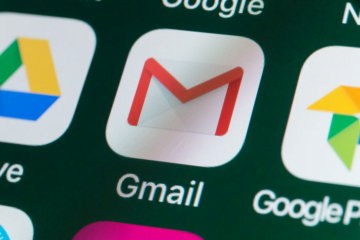

0 Comments